
¶ Troubleshooting Guide
We are sorry you are experiencing an issue. The sections below will help you resolve several issues. If you cannot resolve your issue, please contact us at [email protected], and we will be happy to assist you.
¶ BlackBox Desktop
The desktop platform is entirely web-based, so many issues can be easily fixed. The most common issues on the end-user side are overuse of options flow filters, web extensions, computer resource issues (running several resource-intensive programs like multiple web browser windows, broker platforms, and other charting packages), or VPN issues.
¶ Try this first:
- Use a Chrome browser.
- Do a hard refresh on your browser - Chrome Windows ctrl-f5 or ctrl key and click the refresh button.
- Click your profile image in the top right-hand corner, click 'Settings', click 'Clear Cache', and log back into BlackBox.
- If the steps above do not correct the issue, please try an Incognito window (three little dots in the top right-hand corner of the web browser). Log out of BlackBox, open an incognito window (Chrome) or private session (Edge), and log back into BlackBox. If BlackBox works using an incognito window, this implies that a web extension on your web browser is causing an issue with BlackBox. You can troubleshoot the web extension by going to Extensions in your web browser settings and turn off extensions until you find the extension causing the issue.
¶ Make sure you are running the latest version of your web browser
You can check your web browser’s version by going to the ‘About’ section (generally under the three little dots in the top right-hand corner of the page under the ‘Help’ section). Here is a link to check the latest versions of various browsers - browser-update.org.
¶ Add BlackBox as a ‘Trusted Site’ in your Internet Properties (Windows)
- Type 'Internet Options' into the search box at the bottom of the screen (next to the blue windows icon) this will give you an ‘Internet Properties’ pop-up.
- Click on the Security tab at the top then the green Trusted Sites checkmark, then click on Sites.
- On the Sites screen, type https://members.blackboxstocks.com in the 'Add this website to the zone:' box, click add, uncheck the 'Require server verification' box, and click Close.
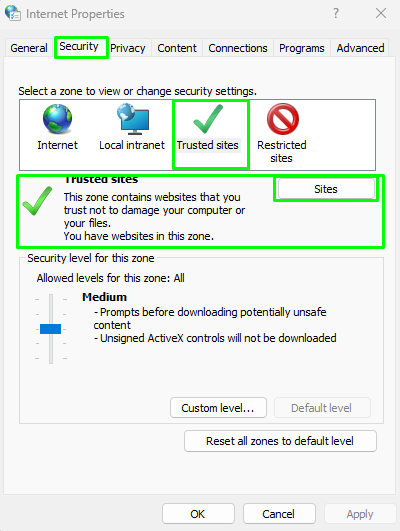
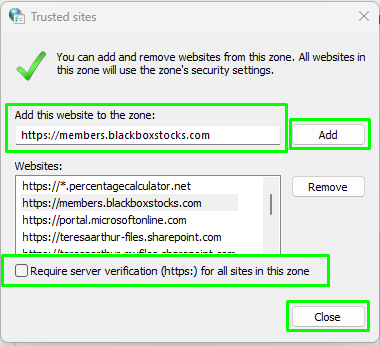
¶ Pop-up blockers
If you use a pop-up blocker, add https://members.blackboxstocks.com as a site allowed to send pop-ups.
¶ Chrome
- At the top right-hand corner of the screen, click the three horizontal dots for options.
- Click Settings.
- Click Privacy and security, then Site Settings, and then Pop-ups and redirects.
- At the bottom of the screen, click the Add button next to ‘Allowed to send pop-ups and redirects’, then add https://members.blackboxstocks.com.

¶ Safari
- Open Safari.
- Click the Safari menu button in the top left corner of the screen.
- Select Preferences.
- Select the Websites tab.
- Open Pop-up Windows from the left-hand menu.
- Ensure the site you want to add, https://members.blackboxstocks.com, is open in Safari.
- Select the drop-down menu to the right of the website.
- Choose Allow to allow pop-ups only at that site.
¶ Edge
- Click the Settings and More icon
- Click Settings
- Click Cookies and site permissions
- Click Pop-ups and redirects
- Click Add under the Allow section
- Enter https://members.blackboxstocks.com into the Address of website to allow field
- Click Add
- Close and relaunch Edge
¶ Firefox
- Open Firefox
- Click the three-line menu button in the top right corner
- Click Settings
- Click Privacy & Security in the left navigation
- Click Exceptions
- Type https://members.blackboxstocks.com to add as an exception
- Click Allow
- Click Save Changes
- Close the settings window
¶ Virtual private networks (VPNs)
VPNs are often used when logging into your work environment. They can block data from BlackBox so that it will not load. If you are using a Virtual Private Network, make sure https://members.blackboxstocks.com is an allowed site on your VPN. You may have to contact your network administrator to add BlackBoxStocks as an allowed site.
¶ Internet and computer resources
- Make sure you have a strong, stable internet connection. Unstable or very slow connections can cause BlackBox to appear frozen when it isn’t.
- If you are running an older system or a laptop without a dedicated graphics card and running several resource-intensive applications like multiple web browser windows, a charting platform, and a broker platform, you may see freezing if you exhaust your available computer resources. You can check your system performance on Windows using the ‘Task Manager’. Type ‘Task Manager’ in the Search box at the bottom of the screen (next to the Windows icon’ to pull up the Task Manager. Click the performance icon to see a graph of the usage of your system resources.
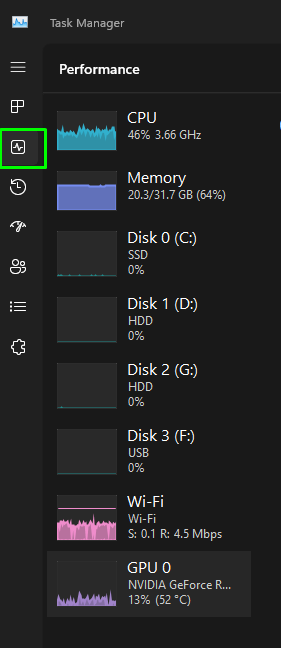
¶ Password reset link
Please use the following link to reset your password. Be sure to check your spam folder for the reset email. When you request a reset, please double-check to make sure your email address is correct. Also, only request one reset email, as requesting multiple resets can cause issues. Note that your password is stored in an encrypted format, so we cannot see it. The new password must contain lower- and upper-case characters, a number, and a symbol.
¶ Cramped text on your screen or not seeing all of the data
If your text looks cramped or you are missing some data on your screen, try adjusting the zoom on your web browser.
¶ Chrome
Click the three horizontal dots at the top of the screen, then go to Zoom in the middle of the screen and lower the zoom setting using the ‘-‘ button to 80% or 90%, then refresh the web browser (Reload this page icon in the top left-hand corner of the web browser).
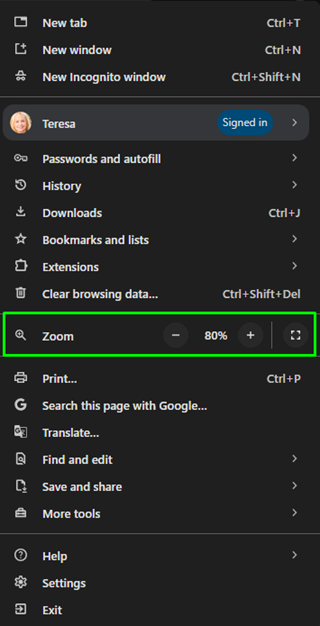
¶ Edge
- Click the three-dot menu
- Select Settings
- Scroll down to Appearance
- Click Customize font size
- Adjust the zoom increments slider to increase or decrease the size of each zoom step
¶ Safari
- Click Safari in the menu bar
- Select preferences
- Click the advanced tab
- Select Page Zoom
- Adjust the slider to your preferred default zoom level
¶ Firefox
Click the menu button in the top right corner, then use the + button to zoom in or the - button to zoom out. The number in the middle shows the current zoom level, which can be clicked to reset to 100%.
¶ Removing BlackBox Welcome video
On the Welcome video, you should see a scroll bar to the right of the video. If you do not see it, hover your mouse over the right side of the screen to see the scroll bar. Use the scroll bar to scroll to the bottom of the video and check to box to remove the video. If you do not see the scroll bar, lower the zoom on your web browser (see above) then look for the scroll bar.
¶ BlackBox Mobile App
Download the latest version of our BlackBoxStocks mobile app from the following:
¶ Mobile App data not loading
If the app is not functioning properly, go to Settings on your phone and uninstall the app. Then go to the appropriate site above to download and reinstall the app.
¶ Mobile Alerts not working
Log into BlackBox mobile and go to the Alert Settings (under the 3 little lines at the top of the screen). Toggle off all your alert notifications, log out of the app, and then log back in. Go back to the Alert Settings and toggle on all the notifications you want to receive. Then, log out and back in again. This should reset your alert notifications.
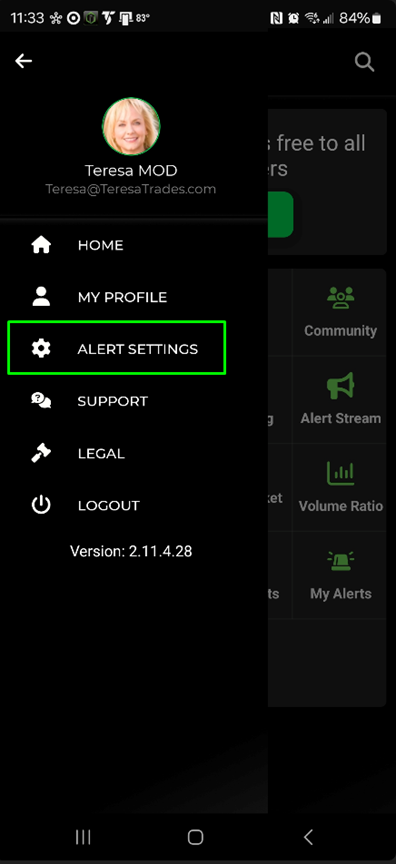
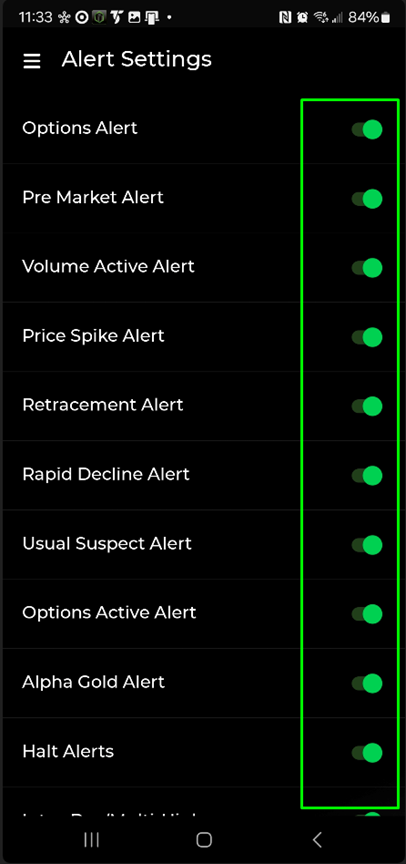
¶ Join our Discord server
We have automated our Discord server approval process. Please use the 'Link to Discord' function on the BlackBox desktop site. Here are the instructions to complete the linking process:
You must have a Discord account BEFORE completing the linking process. If you do not have a Discord account, you can create one at Discord Home Page. Note, pop-up blockers will prevent the process from completing, so please turn off your pop-up blocker or add BlackBoxStocks as a safe site on your pop-up blocker (see instructions under Pop-up Blockers above).
Once the linking process is completed, you will receive a 'Successful' message. At that point, you should be able to see all the rooms.
If you completed the Link to Discord process and received a 'Successful' message but can't see all our Discord rooms, please use this link to join our Discord server:
¶ No Options Flow
The most common issue in support is the misuse of Option Flow filters. If you do not see the options flow you expect, check your Option Flow Filters. Try selecting minimal filters like this and see if you then see the options flow:
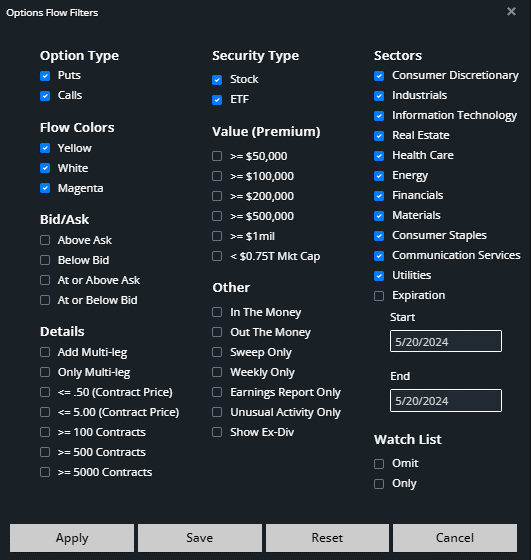
¶ ETF Flow like SPY and QQQ not showing
Select ‘ETF’ in your Option Flow Filters so that ETF options flow will display.
¶ How to use different Option Flow filters
Here is a newsletter that covers our Option Flow filters and how to use them - Option Flow Filters Newsletter.
¶ No Options Flow for certain stocks
We do not show flow the day before a stock goes ex-dividend because volume can be very high, and the flow can be hard to decipher as traders try to take advantage of the dividend. Check the banner above the chart to see if the stock is going ex-dividend the next day. You can turn ex-dividend flow back on in your Option Flow filters.
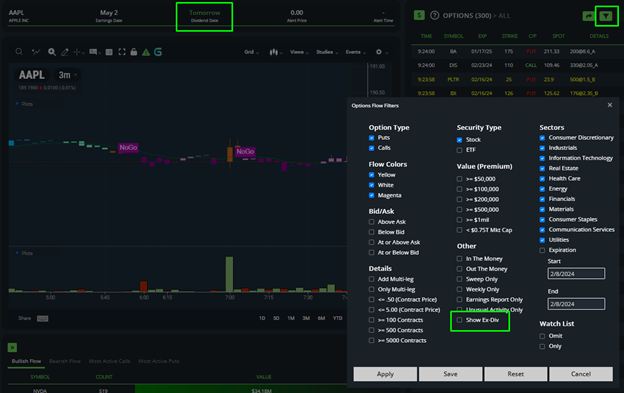
¶ Delete BlackBox Cookies
¶ Chrome
- Go to Site Settings in the address bar
- Under usage, select 'Delete data'
- Log out of BlackBoxStocks, then log back in.
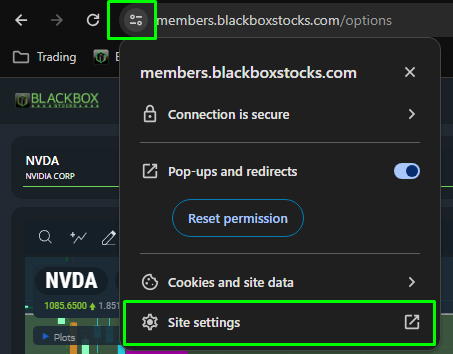

¶ Edge
- Go to site settings in the address bar, select cookies
- Select blackboxstocks.com from the cookie drop-down menu, and click remove. Select Members.blackboxstocks.com from the cookie drop down menu, click remove, then click done.
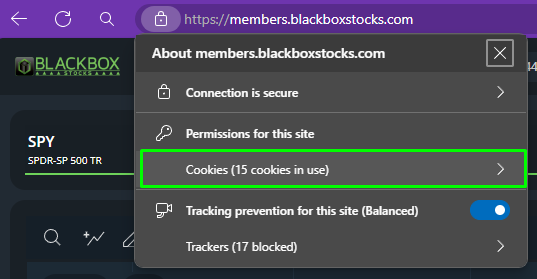
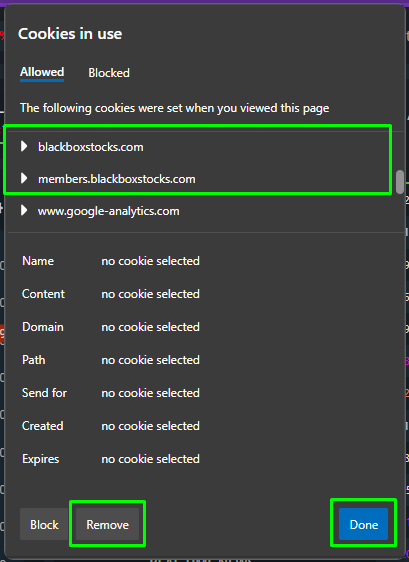
¶ Other Browsers
Follow the similar process on other web browsers such as Safari, Firefox, or Brave.
¶ Contact BlackBoxStocks Support
If the steps above did not resolve your issue, please contact us at [email protected]. We are here to help!